???? How to Request UPS Pickup Near You ????
Last Updated on 15/12/2021 by Miki Yoshida
In this article, we are going to discuss the UPS pickup service and how you can use it for yourself. UPS is doing very well among their competitors such as USPS and FedEx. In fact, the reason behind its success is the brilliant services it provides and we are going to talk about one of them in this article.
Sometimes people don’t have time to go to the post office and deliver their package or sometimes the package is too heavy to be taken. In that case, you can schedule a pickup from UPS and they will come to your given address, pick up the package and take it with them with care. Therefore, in this way, these services save you a lot of time as well as your sensitive package that is protected. To make it even better, it is free to schedule a UPS pickup except in certain remote areas. Therefore, most UPS customers prefer using a pickup service.
Here we are going to discuss how you can schedule your pickup, track it, modify and cancel the request. First, let’s start with how you can schedule UPS pickup in steps:
Contents
How do I schedule UPS pickup?
You can schedule your pick up online through the UPS official website. Below is the step by step procedure for scheduling your pickup under three different cases:
- You sign up in My UPS and an account is saved in the preferences.
- If you have signed up for an account at My UPS and this account has a different account type in the account summary like Daily pickup and Daily ON-Route Pickup.
- You don’t have My UPS.
Now, let’s start with the first case and follow the steps given.
Case 1: When you sign up in My UPS and an account is saved in the preferences.
- Select the ‘Schedule a Pickup’ option from the various options under the Shipping tab on the UPS official site ups.com. Refer to the below image in case that you need some visual help.

Image 1: Select schedule a pickup option from the drop-down menu of the shipping tab - A form will be displayed in front of you having 6 parts and fill all the parts before proceeding to the next step. Otherwise, it will show an error message.

- The first section contains the questions related to the shipping label. Answer them and move to the next section. The below image shows part 1.

- In the 2nd section of the form, clearly fill all the information related to a pickup location like address, account number, contact number, etc. Below is the image of section 2 of the pickup form online.

- The next section is about the package information. Mention the number of packages you want to be picked and the package weight. Image shows section 3.

- The next section of the online pickup form has the fields giving you an option to fill in the pickup date and time. The below image shows a glimpse of section 4.

- Provide the contact details like an email address or contact numbers and addresses through which you prefer to get the UPS schedule pickup request confirmations. The below image shows section 6 and the last section of the form.
![]()
After completing the form, click the next button to proceed then click next to get your pick up request number and pickup confirmation.
Case 2: If you have signed up for an account at My UPS and this account has different account types in the account summary.
Step 1: Select the ‘Schedule a Pickup’ option from the various options under the Shipping tab on the UPS official site ups.com.
Step 2: Pick any suitable method of payment from the menu and then proceed to the next step.
Step 3: The first section contains the questions related to the shipping label. Answer them and move to the next section.
Step 4: In the 2nd section of the form, clearly fill all the information related to a pickup location like address, account number, contact number, etc.
Step 5: The next section is about the package information. Mention the number of packages you want to be picked and the package weight.
Step 6: The next section of the online pick-up form has the fields giving you an option to fill in the pickup date and UPS pickup time.
Step 7: Provide the contact details like an email address or contact numbers and addresses through which you prefer to get the UPS to schedule a pickup request confirmation.
Note: You may refer to images of form from case 1.
Case 3: If you don’t have My UPS account, then follow these steps:
Step 1: Select the ‘Schedule a Pickup’ option from the various options under the Shipping tab on the UPS official site ups.com. Refer to image 1.
Step 2: The first section contains the questions related to the shipping label, answer them and move to the next section.
Step 3: Fill in the account no., Zip/Postal code in case of UPS account.
Step 4: In the 2nd section of the form, clearly fill all the information related to a pickup location like the address of UPS pickup point, account number, contact number etc.
Step 5: The next section is about the package information. Mention the number of packages you want to be picked and the package weight.
Step 6: The next section of the online pickup form has the fields giving you the option to fill in the pickup date and time.
Step 7: Provide the contact details like an email address or contact numbers and addresses through which you prefer getting the UPS package pickup request confirmation. Then, select next to proceed.
Step 8: Enter your payment details and click next to proceed to pick-up request verification.
Step 9: Click next to obtain the pickup request number and confirmation.
Note: You may refer to images of form from case 1.
How do I check UPS pickup?
After the UPS pickup request, you can also check the pickup status online. To check the status, follow these steps:
- Go to the UPS official website.
- Select the Shipping bar from the tab.
- Click on the ‘Schedule a pickup’ option from the drop-down menu. You may refer to image 1 in case of doubt.
- Select the ‘Pickup Request Status’ option from the left side menu as shown in the image.

- A page will be open which have a field asking to fill in your Pickup request number. Fill it and click the submit button.

You will get the status regarding your pickup request. You can also see the UPS pickup schedule history. What you have to do is just select ‘Schedule a Pickup’ from the shipping tab on the official UPS website and on the left side, you will see the option ‘pickup history’. If you click it on, then it will ask you to log in with your ‘My UPS’ account.
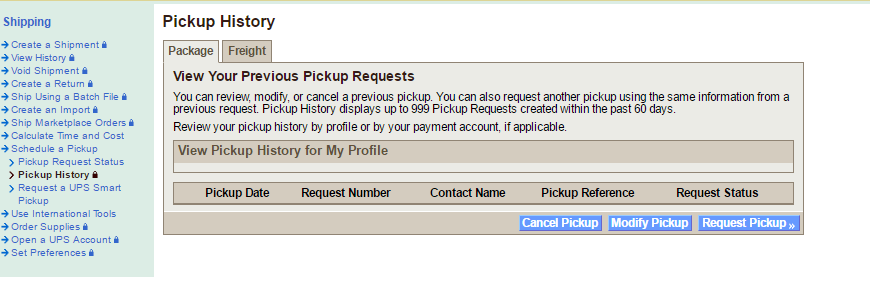
Select the option to see the history of your UPS pickup. In history, you will get to see the shipment date and pickup request number for every pickup.
How do I modify my UPS pickup request?
Sometimes you misplaced some details at the time of filling the online pickup form and later you found out and wanted to change it. The good news is that UPS also provides this service to modify your pickup request at a later stage until the pickup request is completed. Look at the following steps to make any changes in your pickup request:
- Go to the UPS official site.
- Select the Shipping bar from the tab.
- Click on the ‘Schedule a Pickup’ option from the drop-down menu. You may refer to image 1.
- Select the ‘Pickup Request Status’ option from the left side menu.
- A page will be open which has a field asking to fill in your Pickup request number. Fill it and click the submit button.
- Select the ‘Modify Pickup’ option. Refer to the “Image: UPS pickup status history”.
- A page will be open where you can edit information according to your preference and after that, your updated information will be visible.
Note: Before modifying or adding new information, make sure your new information is correct.
How do I cancel my UPS pickup request?
In addition, you can also cancel your pickup request any time online from the UPS official website. Follow these simple steps to cancel any previous pickup request:
- Go to the UPS official site.
- Select the Shipping bar from the tab.
- Click on the ‘Schedule a Pickup’ option from the drop-down menu. You may refer to the image in case of doubt.
- Select the ‘Pickup Request Status’ option from the left side menu.
- A page will be open which have a field asking to fill in your Pickup request number. Fill it and click the submit button.
- Select the ‘Cancel Pickup’ option if you want to cancel any previous pickup request.
Various UPS U.S. pickup options
UPS provides many types of pickup options for all. We are discussing them below one by one so that you can select the one which suits you the best for your situation. Have a look below:
UPS Smart Pickup- This is the option best for people who want their shipment to get an automatically scheduled UPS home pickup every time their shipment is processed. With this option, every time the person processes the shipment, the driver is notified to pick up the package from the address you have mentioned in your account. This is suitable for people who don’t use the service frequently but want fast pick up when they need package shipping. You can easily get this service online by following these steps:
Select the ‘Schedule a Pickup’ option from the drop-down menu of the shipping tab on the UPS site. Refer to Image 1.
On the left side, select the option ‘Request a UPS Smart Pickup’ and a new window will be open. Fill in the detailed account number and UPS account ZIP code in order to get the UPS Smart Pickup. These details are just for security purposes only.
![]()
Fill all sections of the form and click submit to proceed further to request your UPS Smart Pickup.
Day-Specific Pickup- This type of pickup option is suitable for people who use the shipping service only on specific days. With this option, you can select your chosen business days and the driver will collect your pickup from the mentioned location on every selected day. However, make sure your days should not exceed more than 4 business days as UPS doesn’t allow this pickup service for more than 4 business days. The service is available from Monday to Friday business days at any UPS locations. Keep in mind the service charge will be applicable. It will be based on the number of days for this service to be selected. The next pickup is automatically scheduled every time, so it will save your time immensely.
Daily On-Route Pickup-This type of pickup service is suitable for people who need a daily pickup but are okay with the flexible pickup times. With this option, the driver will pick the shipment daily whenever he will be in that area. This service is available from Monday to Friday business days at any UPS location and the service charge applies weekly.
Daily Pickup- This is a suitable pickup service for people who are in need of daily pickup options. The driver will daily pick the shipment from the mentioned address on time. One of the benefits of this type of service is it gives you peace of mind as well as you will get weekly charges not daily. The service is available for all UPS locations.
UPS On-Call Pickup- This type of pickup option is suitable for people who require pickup service occasionally and on-demand. You can make a call on UPS Pickup Number 1-800-PICK-UPS or you can also schedule your pickup at the UPS website whenever you need a pickup service. The best thing about this service is that it is free of charge for most services. However, the exceptions are non-recurring package pickups sent through the Ground. Even the fee is low because UPS charges per pickup basis not for every package. Also, make sure for which area you want the pickup service. It’s because UPS charges some extra fees for the pickup service in the area designated as a rural or remote area.
Note: These options are available for all types of packages- ground, air or international.
In Conclusion
As you have learned here, you can easily ship your package right from your home by using a UPS pickup service online. The good thing is this will actually save your time and also help you find the nearest UPS pickup. Apart from scheduling, you can also get the pickup status right on your systems. What’s more, in case there’s something uncertain, you can also cancel or modify your pickup request details online. So, next time when you need any pickup service, why not try UPS? Lastly, if you have any queries regarding UPS pickup, please comment in the comment box below or please read this article regarding UPS Drop Off.
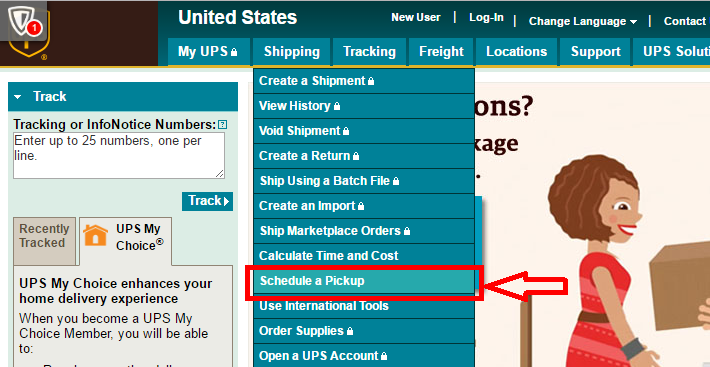
I have a one-time (UPS On-Call?) pickup of 3 items from my home which I can leave on the front porch with pre-printed UPS ground tracking labels. One item is 40 lbs. and the other items is 30 lbs. and one is 4 lbs. Since I do not have a UPS account, how much will this cost me? Thanks!
I HAVE A PACKAGE FOR UPS GROUND TO STOP BACK BY TO PICKUP SINCE DISH TV WANTS TO ACTUP AND NOT ACCEPT MY MONEY THEY WILL WAIT FOR THEIR $635.53
I would like to schedule a pick up, I have 2 packages.
I would like to schedule a pick up I have 1 pkg.
Unfortunately I have had several kinks in my effort to return a package using Home pickup. I re-submitted my request again today for pickup tomorrow, Aug 30, 2018 anytime before 7p.m. I have little confidence that this will be accomplished. I’ve worked with several customer services with conflicting directions as to what I’m required to do.
CAN I GET A PICKUP WITHOUT A UPS LABLE. I HAVE 1 LARGE 1 MEDIUM AND 2 SMALL. AM SOME WHAT DISABLED AND IT WOULD BE HARD TO TAKE TO THE STORE. THANK YOU SHERIN JENKINS
i would like to schedule a pick-up for 1 package, my address is 16, beech avenue darwen, england. i am struggling to get anywhere with ups, why don’t you give a call number for a store near me.
i have 1 small package that needs to be returned , i am not a company, i do not have an account with ups ,i cannot believe all this lot gets me nowhere just trace an ups store near me or is that to hard to do. i think i will see if i can deliver package via royal mail.
I have had the same problem. I’m on my second attempt for pickup of a package that does not belong to me. It belongs to the previous home owner.
To have a package picked-up how is the weight and insurance handled? Can the driver weigh the package on his truck and be able to charge for insurance and cost of sending? Without being able to do this, how
can all this be taken care of? I’ve always used the Post Office!
THY ALL CAN WAITE ON TRUCK.